I was at a loss for a subject to create an article for my blog. I wanted to take a break from watching scary movies every day and playing scary games every other to gather content for more review blogs. If you do the same thing over and over, especially on a daily basis, it can become stale and lifeless. Or just plain boring. Oh I still love scary movies and playing scary games, it’s just today I’m going to write about something different.
I’ve used computers ever since I was a wee lad. In fact my first computer was a Timex-Sinclair 1000 which I was lucky enough to have purchased in the mid 80’s used. It even included a couple RAM expansion packs and other goodies, like a mini tape player/recorder, which actually made the TS1000 fun and extensible. But this article is not about that. I take for granted all the things I do on computers on a daily basis. My desktop computer, the Linux/Unix VPS’s I own and manage, the 2 additional computers on my desktop and the VM’s (virtual machines) on those, a couple of which are actually production VM’s for my primary blog site, plus other important and miscellaneous machines including client servers, test/dev environments and hot backups. Though this articles is not about any of that either.
This article is going to be about my workhorse computer I sit in front of everyday and perform all my work, gaming, video viewing, system administration/engineering, everything on. My primary computer is a Dell Optiplex 7010 with a 3rd generation Intel chip. An Intel Core i5-3470 CPU running @ 3.2Ghz. I’ve seen this i5 processor hit as high as 3.8Ghz IIRC however it usually chugs along at an average of 3.4Ghz, if I am to believe the information Task Manager is providing me. I don’t use the onboard video of the Dell 7010 as I’ve installed an Nvidia GeForce GT 1030, which was a bare minimum requirement (for me) if I wanted to perform any level of gaming at all on this, well, earlier computer. Additionally my Dell 7010 has 16 gigabytes of RAM, which was also an absolute necessity as I knew what I would be using this computer for and I’m glad the forethought of getting that 16 gigabytes of RAM has served me wonderfully even until this very date. There have been times when I’ve needed more memory, however, you will shortly get a list of everything I have running AND using on a daily basis and only then might you understand why I or anyone would need more than 16 gigabytes of RAM in a personal computer. Also, I have a pair of 24 inch monitors, and this computer has a regular mechanical 512 gigabyte hard drive. I did purchase a 512gb SSD for this computer however I ended up putting that in a MacBook Pro. As this computers hard drive is about 65-70% full, I’ve decided to go with a 1 terabyte SSD hard drive sometime here in the near future, that being when I have half my Amazon credit line paid off, which I’m $30 away from and will probably happen the next couple days, but again, not here for that lol.
I’m not going to go into the background or start-up processes. I understand and know that these programs can have a significant impact on how a computers runs, especially on how a Windows 10 computer boots up. You can be rest assured that in my quest to have a reliable and stable computer I only run background/start-up processes that I feel are absolutely necessary for my needs, and nothing more. If I hear something in the comments or someone is actually interested in which programs I DO run at start-up or in the background, drop me a line and I’ll put the details in a comment or another post.
So, let’s start with that list of programs that do actively run on my computer 24/7:
- Chrome – 36 Tabs
- Edge – 7 Tabs
- Windows File Explorer
- Windows Mail Client – Receving mail for 6 individual Email Accounts
- Command Prompt
- WinSCP
- Virtual Box – 1 Virtual Machine w/ 1 vCPU, 2 Gigabytes RAM, 30 gigabytes hard drive space
- Putty – 6 Terminal Sessions Going
- Eve Online + EO Boot Client
- Task Manager
- WordPress Thick Client
- Steam Client – It’s always open because I do play some game daily
- Volume Control/Mixer Control
Running all that takes up 11.4 gigabytes of RAM, as Task Manager reports. Lets round it up to 12 gigabytes. I leave 4 gigabytes free for 2 reasons. the primary reason is that I want to have about 20-25% memory available so the operating system has some memory to perform it’s various tasks, primarily swapping apps and/or data to disk and back, and the secondary reason I leave the 25% RAM available is for the games that I load up on a daily basis.
My CPU runs at an average of 3.4Ghz as mentioned above and all through the writing of this article the CPU utilization ranges from 44% utilization to as high as 56% utilization. Now I’ll go into some details about the individual applications I have listed above.
Chrome – I have 36 tabs running in Chrome and to me it is essential that I have quick access to all of them. I have a tab for my primary email client, that being Google Mail, and then about 6 tabs open on my personal financial accounts. I have 2-4 tabs running IONOS.com, who I am officially partnered with. Those tabs are used to manage my personal and client VPS and domain information, basically my system administration/engineering tabs. Then I have a few social media tabs open with the primary one being Twitter. I am one of the odd folk and business in the world that will have nothing to do with Facebook. This helps as well as sometimes hurts, but it’s just a personal thing and currently I stand by it. Then I have 6 YouTube tabs open, with my various YouTubers I like to watch; Markiplier, Jacksepticeye (sometimes Gab too), plus other conspiracy, UFO, and science channels I enjoy watching. Then there’s the 1 tab for Netflix (gotta have a Netflix tab right?), 3 Amazon.com tabs, local news tab, Coasttocoastam.com tab, and then like 10 further tabs which are used for personal stuff, random googling, the occasional PlutoTV, a tab to proofcheck my various web sites (non admin), and the newest tab/s for Patreon.com, which I’m not sure how far I’m going to get into; I just today signed up with Patreon.com as another avenue that might possibly lead to more income, however please be aware and know that I work for any income I get. I’m not asking for donations or freebies anywhere or hoping for random money to come in. I don’t count on any of that. I just WORK for my money and as of now I can pay rent and eat daily so the basics are out of the way.
Edge – I have 7 tabs running in the Microsoft Edge browser and that is specifically used for a few things. I administrate my various WordPress sites (this being one) there and run the Microsoft rewards page there. Those are the only things I use the MS Edge browser for.
Windows File Explorer – File Explorer is probably a de facto program everyone runs, or at least interacts with on their Windows Computer regularly. Gotta do file administration, look for files, rename files, etc etc and Windows Explorer (not the web client) is the best, or one of the ways to take care of that stuff.
Windows Mail Client – As I have multiple websites and a few different commercial ventures, I have 6 email accounts attached to the Windows mail client as that program was just a quick and convenient way for me to configure that and as it’s nicely integrated to all things Windows I get immediate alerts when important mail comes through. It helps me with efficiency and keeping all my email stuff in one place under a single interface. I do also use a Google mail client which is my primary email account and though I do have it connected to this Windows Mail Client I usually just use the regular old Google web client to get at those mails.
Command Prompt – Sometimes I need to run little batch process, or look things up from the command prompt level and that’s why that’s open. Additionally there’s some Linux/Unix like functionality programs that I can run from that command line so its a nice way to mimic the look and feel of a terminal session when I need it.
WinSCP – I have this open all the time because on a daily basis I need to move my personal and client backups to a server I own and have full control of. This is one of my trivial but very important programs because these backups contain all my business information as well as my clients business information. Basically this program helps me move around the files which constitute disaster recovery and business continuity both for myself and my clients. This is a free program but now that I’ve written this down I’m feeling a little guilty that I haven’t sent creator of WinSCP any money for his great little program. Purchase a license for WinSCP on the official todo list now.
Oracle Virtual Box – I use Oracle Virtual Box to create local virtual machines (VM’s) which I need for my day to day Unix/Linux system administration tasks both personal and commercial. One of the VM’s is a production backup server. And now that I think about it, this workstation is a production workstation, lol. I also use Oracle Virtual Box to clone environments just in case they need to be virtually or physically moved. That’s right, I turn full-blown hardware based platforms into files that I can deploy/redeploy at will; well when required and financially advisable. One of the great things about Unix/Linux is that with a command called dd, you/I can turn any physical hard drive into a file, and this believe me is super important for what I do for a business, and would be extremely convenient for anyone needing a copy of a complete hard drive. Plus it’s kinda cool.
Putty – Putty is a Windows based terminal emulator. It allows me to connect to the various VPS’s and VM’s I have, which are all running either some Unix variant (SunOS/Oracle Solaris, AIX, HP-UX) or some version of Linux (primarily Ubuntu but there are a couple RedHat servers I also manage). Putty is a great terminal emulator with every option you can imagine. Putty has been around forever and is a mature product as well as a great terminal emulator.
Eve Online – EVE Boot Client – This is an MMO game that I usually have running 23/7 as it’s a game I play on a regular basis. Its nice leaving this game open for quick PVP action and fun.
Task Manager – I always have the Task Manager open so I can keep an eye on what’s going on with my system. Additionally Task Manager makes it easy for me to kill runaway programs.
WordPress Thick Client – I use this client to interact with some portions of my various WordPress sites but mostly to discover other WordPress sites and finding reading material.
Steam Client – The Steam client is a platform for looking for and playing games. I play and write a lot of reviews on games I play and Steam is source for a lot of the games I play and review.
Volume Control/Mixer Control – As I have multiple audio devices connected to this one computer I sometimes need a quick way to adjust the volume in specific programs or mute specific programs to listen to other things.
Well that does it for all the programs that are running on my workhorse computer. I’m not accounting for the literally hundreds of programs that are running that make up the Windows 10 operating system or the start-up and background programs. Even though I’m using a 3rd generation Intel chip based computer the 16 gigabytes of RAM and Nvidia video card make this computer snappy and able to run anything that’s released in current times, with the exception of some video games, which still run provided I tone down some of the video settings. However as I don’t play games 24/7 this is not a concern. I guess this is testament to how good Intel processors are as I am running the latest version of Windows 10 and I want for nothing with my older computer. Sure I’d like to have a newer faster computer but until that time I get some disposable money, this computer is reliable enough for everything I do.
The two additional computers at my desk are laptops. A 2011 MacBook Pro and a Dell XPS 15 Z, which are both laptops. The MacBook is the on the road computer, though I do actively use it sometimes to interact with my web site/s as the MacBook makes some things, specifically manipulating pictures and gifs and whatnot, just easier. The Dell laptop is usually on and I use that as a third screen, to track some emails, and an extra computer to do Google searches on or whatever else I want that I need to have on screen.
I realize this article is a probably gonna be a lot more boring than some of the other stuff I write, but I wanted to write an article on this and let people know that they too can overload their computer with all kinds of stuff to keep running. Having all those programs keeps me productive, allows me to quickly look up information if I have people or clients on the phone, and is just an absolute requirement in the way I work, which is a lot.
If anyone feels they need to get me a better computer or would like to donate one for the cause, I’m definitely open to that. Of course cash donations are always welcome but I will survive and continue to write if I never get a donation. You can use the little ‘Buy Me A Coffee’ button in the lower right hand corner of my website or you can send an email to support@zettabytes.org and I can create a Stripe donation ticket and mail it to you. I have worked as a Unix systems engineer all my life. Myself and my site are always looking for customers, financial backers, partners and other help in that arena. I am currently a one man operation and handle all the details on my 20 or so servers that I own and mange and the 5 web sites I own and manage, as well as DNS and all things keeping the internet related. Contact me if you think I might be able to help you or if you might be able to help me. Financial backers and partners get full access to me and maybe I can bring some of your systems or web needs to fruition.
If you’ve made it this far, then I congratulate and thank you so much for reading my post. Please peruse my website and see if there’s something you might like to read.
Please visit my Patreon page if you’re so inclined or make a donation. Or you can click the coffee cup in the bottom right corner of the screen and Buy Me A Coffee. Thank you!
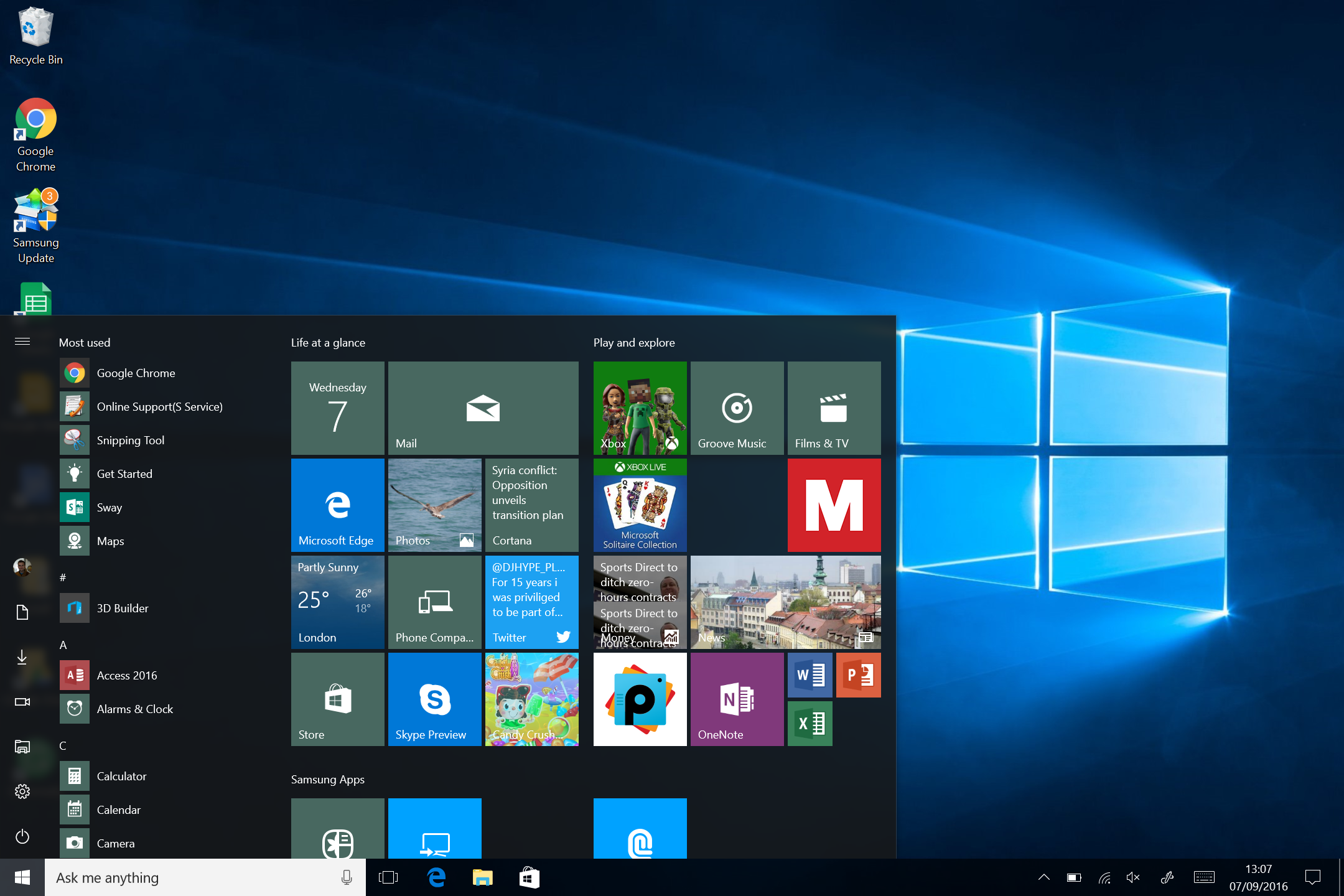
Leave a Reply